Managing Aspections
By Will Craig, CTS-D CDT, Elert & Associates
The proliferation of wide-aspect monitors has put new burdens on those who support and train end-users who make presentations in classrooms, lecture halls, and boardrooms. As projectors increasingly are built into widescreen applications, these burdens will only get larger. Preparing and managing the expectations of end-users who are jumping into wide-aspect (or who are having it forced upon them) is vital to smooth(er) relations between presentation system users and those who support them.
Widescreen is not a monolithic standard. There are an enormous number of wide-aspect resolutions in the marketplace – everything from 852x480 to 1920x1200 and even higher. Investigation and calculations of the monitor selection at your local big-box retailer will reveal 16:9 aspect monitors, but also 15:9, 15:10, and some other similar shapes. Pixel count seems to be related to size; 15:9 seems to be more prevalent in the smaller (<20”) desktop wide-aspect monitors, while 16:9 is more common in the larger sizes of monitors.
Projector resolutions are divided more along application type than by size. Inexpensive home theater projectors are often 1280x720, which is 16:9 aspect but has fewer vertical pixels than XGA (1024x768), so most computer images will be scaled/squeezed vertically in order to appear on these projectors. Larger/heavier/expensive wide-aspect projectors tend towards 1365x768 or higher resolutions, so there are fewer issues with image scaling.
Display aspect ratios are commonly referred to as the ratio of the width to the height. This is not a universal standard, so it never hurts to confirm with your architect or screen supplier that you and they have a common understanding of the screen size and shape.
Below are some common scenarios that involve widescreen adaptation, along with an explanation of what may happen and why.
Scenario #1: Widescreen source on conventional (4:3 aspect) display.
An instructor connects their wide-aspect laptop to a presentation system and the signal is displayed through a conventional monitor or projector in the wide-aspect format. The limiting factor in displaying this image is the width. Because the image is wider than the display’s number of lines or pixels, the image appears relatively uncompressed but will leave blank areas above and below the image on most displays.
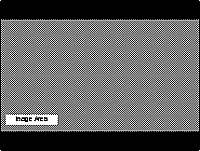
Figure 1a
Figure 1b
Figure 1a assumes that the display device (monitor or projector) is able to display a wide-aspect source. Many 15”, 17”, and 19” 4:3 aspect LCD monitors are not – they will give you a blank screen and inform you through the on-screen display that the signal is not valid (Figure 1b).
Scenario 2: Letterboxed widescreen source on widescreen display.
The instructor plays VHS or DVD media to the class, which is formatted with letterboxing, which places black bars at the top and bottom of a 4:3 aspect image to simulate widescreen on conventional displays.

Figure 2
Area #1 in Figure 2 shows the unused border sections on each side of the image. Area #2 is the image area, while Area #3 is the blanked-out portion of the image that was created by the letterboxing. If you were to look closely at an actual display with a letterboxed video image, you will see a difference in the quality of the black between Areas 1 and 3.
Most users don’t like the image seen in Figure 2 – they (justifiably) point out that using only a portion of the screen is wasteful and makes it harder to see for those farther away. One appropriate response is to design into the control system the capability to toggle a zoom feature found on many display devices. Most plasma monitors, for example, offer three or more zoom settings to accommodate different letterboxing formats and user preferences. This can be either a single button on the room control system that toggles settings until an instructor finds one they like, or a series of well-labeled buttons showing different stretching options. I prefer the toggling approach – too many buttons makes it too complicated-looking, and it’s usually a trial-and-error process anyway.
This is also roughly what you can see when the presenter creates their presentation in 16:9 aspect but displays it through a computer set at 4:3 output through a 16:9 display. Yes, this really happens. In that case, many plasma monitors with zoom controls on the video inputs do not have these same controls on the VGA inputs, so users are stuck with a small image with black borders on all sides.
Scenario #3: Conventional aspect source on widescreen display
The instructor brings in a PC or Mac with a conventional aspect computer output (for example, XGA 1024x768 @ 60Hz) and connects it to a widescreen display.
The image will likely appear in one of two ways:
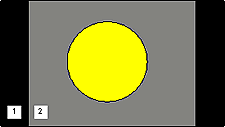
Figure 3.1
Or

Figure 3.2
In Figure 3.1, the actual image area is displayed accurately, while in Figure 3.2, the image is stretched to fill the screen. Some newer desktop widescreen LCD monitors will always show what is in Figure 3.2 and not offer an option for accurate representation.
Usually, the user has a decision to make: stretch the image to fill the screen, display the image in true aspect and accept that there are black bars, or (depending on the features of the display), crop the image so that what fills the screen is not distorted but you lose large amounts of your edges. Many users complain long and loud about these choices: “Why do we have 16:9 displays if our computers are set at 4:3?” “We aren’t getting our money’s worth from the display if we don’t fill all the pixels!” “I’m trying to show photographs and maps, and they can’t be distorted!”
To help these people with their choices, we can do a few things:
- Help them understand that mixing aspect ratios is an exercise in compromise. Are they primarily looking to present non-distorted graphics, or are they willing to accept some distortion (text-only slides are generally not a problem when stretched) in order to make the image appear full-screen?
- Provide appropriate simple room controls that allow the user to adjust the aspect ratio of their image. This can include direct display controls that toggle zoom, crop, and other optimization features.
- Provide trans-scaling equipment that converts images with one aspect ratio to another, along with controls for the scaling equipment so that users can toggle these features on/off. This would primarily be for display devices that do not provide the option of resizing, such as desktop LCD monitors.
And before buying any of this, make sure users understand what they are getting to avoid unpleasant reactions afterward. Managing expectations is the name of the game.
Will Craig CTS-D CDT, is a Multimedia Systems Consultant with Elert & Associates, a nationwide multidisciplinary technology consulting firm.