5 Accessible Design Tips for Blended Courses
Revamping a course to be accessible to students with physical or learning disabilities can help make it more accessible to everybody else too.
- By Dian Schaffhauser
- 09/03/14

Photo: Shutterstock.com |
Blended learning typically involves an element of student control over when, where and how learning takes place. But what happens if a student isn't very good with "self-direction, self-pacing and self-motivation"?
As Ibrahim Dahlstrom-Hakki, a senior academic researcher and associate professor at Landmark College in Vermont, expressed it, those are "critical areas of weakness" for students with learning disabilities — and they can be problems for mainstream students as well.
Landmark provides college-level studies for students with learning challenges such as dyslexia, attention deficit hyperactivity disorder (ADHD) and autism spectrum disorder (ASD). Research there has found that when blended courses address the needs of students who learn differently, average students benefit as well. Dahlstrom-Hakki and his colleague Manju Banerjee, vice president and director of Landmark's Institute for Research and Training, shared what they've learned from their students during a presentation delivered at the July Online Learning Consortium (formerly the Sloan Consortium) Blended Learning Conference.
Here are five techniques for making sure blended courses work for everybody.
1) Plan for Accessibility, Don't Retrofit
Often, new courses (as well as the technologies used in them) are designed with mainstream students in mind, with the intention of going back to "retrofit" for accessiblity. "That generally works out very, very poorly for the students who are not in that center group," Dahlstrom-Hakki insisted. What you end up with is curriculum that seems to have accommodations "slapped on" rather than integrated.
A simple example is this: Imagine that you create PDFs of articles or presentations and post them in the university's learning management system. If those PDFs consist of images of scanned pages, screen readers used by people with visual disabilities won't be able to process them. If you're aware of that from the beginning, you'll know to go into the program you use to create the original document (such as Microsoft Word or PowerPoint) and generate the PDF directly from there.
Or if you're including access to online videos, they need to be produced with the intention of including captioning or transcripts for students with hearing impairments. If you wait until captioning is requested, the student may already be behind in his or her work by the time the request is fulfilled.
2) Don't Assume Internet Savvy
For blended courses, Internet navigation needs to be explicitly taught for many students with learning challenges, reported Banerjee. The problem, she said, is that the Web has no starting page and no ending page; going into it is like entering a rabbit hole.
In face-to-face classes, students are assigned a chapter or an article to read. "You know its beginning and end," she pointed out. But on the Internet, the boundaries are very hard to define. "You have to know how to carefully formulate search words/phrases. You have to know which links might be authentic and which are just someone's opinion." And most importantly, she added, "You have to know when to stop."
Although faculty often see themselves as content experts rather than experts in providing these types of supports, consider how you can provide guidance to students about their online practices.
3) Build for Cognitive Access
Whereas physical access uses instructional techniques and tools to help the student focus on learning instead of the physical demands of the learning process, cognitive access puts an emphasis on creating approaches and elements that help learners to gain, remember and work with information within a digital learning environment.
Often, students have "executive function" challenges that get in the way of success. As Banerjee explained, an executive function is a "meta-awareness of the learning process" — the ability to set and pursue a goal. Many of the students at Landmark "take 'detours' in achieving their learning goals," added Dahlstrom-Hakki. "Sometimes their detours are detrimental to the learning process."
"Scaffolds" can be used to provide the cognitive access these students need — for example, simply listing the number of pages in a reading on the syllabus, or adding an abstract of what needs to be read. For students who are bad with time management, a page count will tell them if they have sufficient time to do the reading. If a student has 10 minutes and the reading is nine pages long, he or she is probably not going to be able to finish it at that time, Banerjee offered.
Another kind of scaffold is a simple Excel template that students can use to make sure they're clear on grading guidelines and course participation, as well as to chart their progress. "Grade Tracker" was created through a research project that Banerjee was involved in to develop a "resource toolbox" that helps instructors build scaffolding into their learning environments.
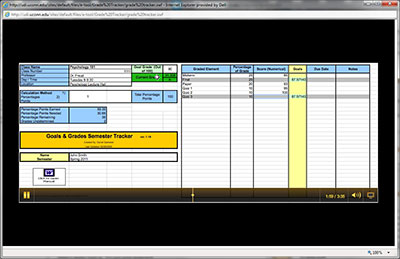
Grade Tracker is a cognitive access tool that helps students chart their progress through a course. |
4) Rethink Content for Engagement
Because students with learning disabilities already struggle to maintain focus, "If the content isn't very engaging and isn't very motivating, then you have virtually no chance of bringing them in and moving them through the material," warned Dahlstrom-Hakki.
For instance, a math class that follows the traditional approach of teaching the basic concepts — equations and symbols — before getting to problem-solving may present a barrier. "If you have a student who can't engage at that basic level, they're never going to get to the stage [of] applied work and interesting problems," he noted. Better to get students immersed into problem-solving and then back into the concepts.
5) Make Students Feel Like You're There
Students need to feel a part of a social interaction, Dahlstrom-Hakki said. "They need to feel that they're in an online environment where the other participants are real; the professor is real. It can't be purely academic."
It's easier to achieve that sense of immediacy and intimacy in synchronous interactions, he added, which are standard practice when working with students with learning disabilities. The question is whether those elements can also be achieved in asynchronous activities. It's a topic he and Banerjee are interested in exploring, since "there's virtually no research in this area," he said.
The researchers have gleaned a couple good suggestions from student comments about their online courses: First, it's important to provide timely response to student questions in chats, forums and e-mail. As one student complained, the blended approach can make it more difficult to communicate with professors: "A lot of them travel also because a lot of them aren't real professors, well, they don't work here… This guy I've got to e-mail and wait for him to respond and sometimes it can be awhile."
Second, find ways to encourage students to jump in and help each other. As another student stated, an advantage of a blended course is that "you can chat with kids in your class so if you have a problem and your teacher can't get back to you, you can post a chat and the kids can respond to you and answer your question if they have any insight."
|
Building Accessible Online Content
To help its faculty build ADA compliance into courses from the start, Western Kentucky University has developed a series of seven short videos that lay out the basics. Here are three practical tips from the institution worth remembering when building your online course materials.
Add alternative text to your online images. This is text that shows up when a mouse hovers over an image or that a screen reader will pick up when running down the page. Use the ALT tag for a short text description; use LONGDESC for complex images that require more detail in the description. If you're using Microsoft Word, PowerPoint or Excel, the instructions for doing so are pretty much the same: Right click on the image, select Format Picture, and choose the ALT text option from the bottom of the list. You'll get a text window. Open that and type an appropriate description, using the Title text field for your ALT text or the Description field for your LONGDESC text.
Develop accessible online assessments. As WKU's video about this topic explains, "Questions that require viewing an image are not accessible to a student with a visual impairment. Questions including an audio file would not be accessible to a student with a hearing impairment. For a student with a learning disability, questions with strict time limits and a distracting environment can be overwhelming and therefore inaccessible." The university's advice: Provide a written transcript for audio-based questions or, "if practical," avoid audio altogether. Extend time limits for assessments when the student has a letter of accommodation from your office of student disability services. And consider offering a less distracting testing environment to students who need that.
Be thoughtful about your online content. Use 12 point or larger font sizes for your text and a consistent style; Times and Helvetica tend to offer optimal readability. Likewise, watch your color use. The combination of red and green is the worst; a light colored background and dark font color will deliver "maximum visual impact." When setting up hyperlinks, use "self-describing" and "meaningful" title tags. For example, instead of "http://www.wku.edu," use "Western Kentucky University's Web site." Where that's not possible, try to include a hyperlink screentip that can be picked up by screen readers. In Word, for example, right click the hyperlink, select Edit Hyperlink, and choose ScreenTip button in the upper-right corner of the box. Type the text and click OK there and on the Edit Hyperlink box.
|