Review: Sony Digital Paper
 Sony's Digital Paper is probably unique in the tech universe. It's a device that comes in a tablet form factor, but it's decidedly unlike any tablet on the market.
Sony's Digital Paper is probably unique in the tech universe. It's a device that comes in a tablet form factor, but it's decidedly unlike any tablet on the market.
Sony digital paper is a purpose-built device for reviewing and annotating PDF documents.
Period.
It doesn't run games. It doesn't run apps. It can't connect to an online bookstore or even read e-books in common formats like epub. It doesn't play music. It doesn't have a mic, camera or speakers. There's no accelerometer, GPS or gyro. It does have a Web browser, which will allow you to access books in HTML format on sites like gutenberg.org, but the browser is limited by design. In short, it won't ever replace your laptop or your tablet. It's just for reading documents — specifically PDFs — and taking notes.
Yet this device is finding its niche in higher education among faculty members for just that reason: They need a convenient, easy and comfortable way to annotate documents without distractions.
Convenient, easy and comfortable it is.
The Screen
The centerpiece of Digital Paper is the large, grayscale, touch- and stylus-sensitive display.
The display is 13.3 inches (diagonal), which works out to roughly the size of a sheet of letter-sized paper minus about a quarter inch on each side) — perfect, given the device's purpose.
The display's resolution is 1,200 x 1,600 dots, and it offers 16 levels of gray. It is not backlit, so it can't be used in low-light conditions without an external light source. But in adequate light and in broad daylight, the screen is extremely legible and very comfortable on the eyes. It's perfect for viewing documents.
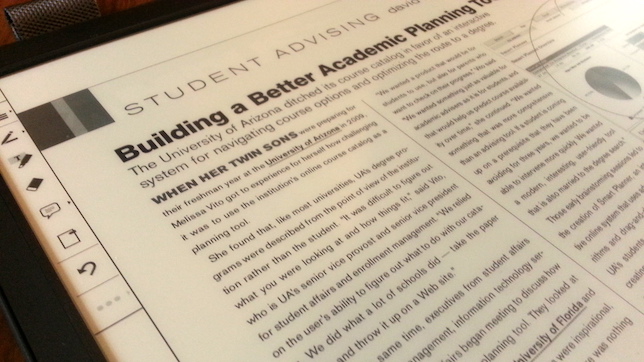
The touch display supports input from fingers (including gestures) and the included Wacom stylus. When writing with the stylus, there is no discernible lag on this device. A lot of work went into creating that kind of responsiveness, and it works.
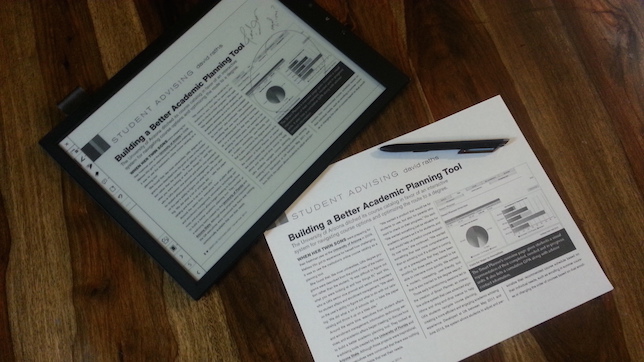
The stylus, like other Wacom styluses, offers interchangeable tips, so you can get the kind of tactile feedback that you prefer. And it includes a single button (side switch) for a secondary click.
If you've used digital paper devices in the past (such as a Kindle e-reader), you won't be terribly bothered by the slow screen refresh when flipping pages or switching between documents or activating menus. For those who are new to the technology, it can be a bit disconcerting. We're used to seamless screen redraws. With digital paper, elements on the page sometimes take a little while to assemble themselves. For example, when flipping from one page to the next in a document, you'll often see the screen flash black, then draw itself, then anti-alias itself,all in distinct steps. It feels old, like a black and white screen from the '80s struggling to redraw a complex Adobe Illustrator document. So be aware of that. It's just the current state of digital paper technology.
The Hardware
Beyond the screen and stylus, Sony Digital Paper offers both WiFi (2.4 GHz 802.11b/g/n with both WPS and manual setup) and USB connectivity. USB allows the device to connect to a PC to load or offload documents. (It mounts on the desktop like any media device.) WiFi provides connectivity to the Internet for browsing and for connecting with services like Box, where documents can be stored.
Other hardware features include:
- MicroSD storage expansion;
- Two-week battery life with WiFi on (three weeks with it off), enough battery life for 24,000 page turns, according to Sony;
- 4 GB internal memory (about 2.99 GB usable); and
- USB charging (computer: 3.5 hours; AC adapter: 2.5 hours).
There are four buttons at the bottom of the bezel: power, back, home and menu.
It also ships with a protective sleeve.
With bezel, the unit measures 9.25" (W) x 12.25"(H) x 0.28" (D). It weighs in at about 12.6 ounces.
Sony does not advertise the CPU or GPU capabilities of this device (or even so much as mention them in the device's specs). What I can say about it with confidence is that it is definitely sluggish in all respects except writing. Opening a 32-page PDF, for example, takes about 13 seconds. With onscreen controls, there is a noticeable lag between click and action. When flipping pages, you will sometimes see a "Please wait" notice pop on screen as the device loads the next page. These are not typically thought of as processor-intensive tasks, but they do tax this hardware.
The Software
The software is about as simple as it gets on a computing device. There's a home screen listing recent documents, plus a flush-left menu offering six icons for Home, Documents, Notes, Workspace, Browser and Settings.
When viewing and annotating documents, there's a range of on-screen and gesture-based controls available. You can, for example, pinch to view a grid layout of the pages within your document for quick navigation. You can also zoom and flip pages via gestures. Menu controls include switching between pen types, highlighters, the eraser and pen tip color (red and blue). (Color is not displayed on the screen, but color data is saved in the document and will show up when the document is viewed on a color screen.)
There is an on-screen keyboard as well (useful for typing a URL in the browser, for example). But it is ... cumbersome, to put it kindly. It's slow and unresponsive, and there's no haptic feedback, of course. It feels clunky by any standard, but especially in comparison with the virtual keyboards to which we've become accustomed on our phones and tablets.
If you've already tried Sony's digital paper and found the software features limited, there was an update that was pushed out just last week (version 1.3.02.11210), bringing a number of functional and UI enhancements to the device, some of them critical for education users (such as the addition of encryption).
News features include:
- Data encryption (AES-256) for all files stored in internal memory;
- New device lock supporting 20 alphanumeric characters (up from 4 digits previously);
- New support for PDF form elements (check boxes, radio buttons and other elements);
- A new option to use the stylus' button as an eraser or highlighter (or to deactivate the button altogether, which can be a plus because stylus side switches can often get in the way);
- Added support for undo and redo of handwriting;
- The ability to reposition the toolbar at top, bottom, left and right;
- New page nav and orientation tools added to the toolbar (handy considering orientation has to be set manually);
- The new ability to use handwriting when zoomed in — a great addition for times when you need to get in and work on small details, such as refining an illustration;
- New support for both hand-written and keyboard-input sticky notes;
- The ability to disable gestures;
- The ability to create and delete folders;
- The ability to duplicate and rename files;
- The ability to add pages to a document, insert them between existing pages and delete pages;
- The ability to lock annotations so that they can't be deleted by other users; and
- The ability to disable gestures.
You might (rightly) gather from this list of updates that functionality of this device has not been up to the level a lot of users would expect from most computing devices manufactured since the 1970s. But again, this is, unlike mass market tablets and PCs, really a single-purpose, niche device, and Sony is intentionally warding off the temptation to allow extraneous features to "creep" their way in.
This device is about reading and annotating PDFs. All else is bloat.
The Bottom Line
Sony Digital Paper obviously isn't for everybody. It's not a consumer gadget or an entertainment device. But it is, in its own little niche, a real productivity tool. The screen's display is just beautiful for reading. It's about as large as a sheet of paper and as easy on the eyes as actual paper, even in broad daylight. And writing with the stylus is absolutely fluid.
Sony has targeted Digital Paper toward just a few markets. Higher education is one of those (the other two being legal and entertainment — think script writers and editors), and it makes sense as a tool for faculty members who need to annotate documents frequently (marking up papers, marking up student assignments, etc.) and prepare freehand lecture notes.
At $999, the price point is obviously steep given the minimal hardware and software in this device, but a steep price point is always justified for the right tool — a tool that yields substantial gains for the professional end user. Sony Digital Paper is designed for professionals in higher education for whom an outlay of $1k will likely bring a substantial return in the form of productivity.
There is no sitting on the fence with Sony Digital Paper. You need it, or you don't.
Sony Digital Paper is available now for $999. Further details can be found at pro.sony.com.